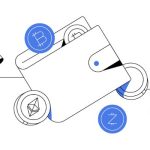Diving into the world of cryptocurrencies can feel like exploring a labyrinth. But fear not! I’ve got your back with a step-by-step guide on how to set up a MetaMask wallet. This ultimate guide will walk you through from start to finish, ensuring you secure your digital assets with ease. Whether you’re a Chrome enthusiast or a Firefox fan, it’s time to unlock the potential of your blockchain journey. So let’s beef up your crypto game and transform you into a MetaMask pro today!
Getting Started with MetaMask Installation
Installing MetaMask on Chrome
Do you want to manage digital coins with ease? Start by installing the MetaMask extension. Go to the Chrome Web Store. Look for “MetaMask.” Click “Add to Chrome.” Easy as that! Now, you have a tool to handle Ethereum and tokens right in your browser.
Once added, create your MetaMask account. Click on the MetaMask icon at the top right of Chrome. Then, it will open and show you a welcome page. Here you can start your new MetaMask wallet setup tutorial.
First, you’ll create a password. Make it tough for hackers – use letters, numbers, and special symbols. Remember it well! This password locks and unlocks your wallet. Lost it? You could be in a pickle. But no stress! Your seed phrase can save the day. We’ll touch on that soon.
After your password, you’ll spot a strange set of words. That’s your seed phrase. Write it down – and I mean on paper. Hide it like treasure. Those words are the master key to your wallet. If your computer says “bye-bye,” your seed phrase says “hi again” to your funds.
Next on the list, you’ll backup your MetaMask account. Click on the menu, choose “Security & Privacy.” Follow the steps to keep your seed phrase safe.
Now, let’s make your wallet useful. Add funds to MetaMask to start. You can buy Ethereum or move it from another wallet. Press “Add Funds” and choose how you want to fill your wallet. You can also send Ether with MetaMask to someone else or receive tokens in MetaMask from friends.
Ready to use MetaMask on mobile? No problem! The MetaMask mobile app can sync with your Chrome extension. You get all your coins on the phone, on the go.
Setting Up MetaMask on Firefox
Not a Chrome fan? No worries! Your Firefox browser can be a secure home for your ERC20 token storage. To install the MetaMask Firefox add-on, jump over to the Firefox Add-ons page. Search “MetaMask.” Click “Add to Firefox.” Boom! Your Ethereum wallet guide just got simpler.
When you kick off, the steps match Chrome pretty well. Choose a solid password for your MetaMask wallet security. Dive into your new wallet. Jot down your seed phrase. Guard it with your life. Without it, you’re a pirate without a map.
Just like with Chrome, the same rules apply. Backup your MetaMask account. Keep those funds safe. Check out the menu for the “Security & Privacy” spot. This helps you protect your future coins.
Adding funds, sending, and receiving in Firefox? Piece of cake. Click “Add Funds” in the wallet. Choose your funding method. Get ready to send and receive your shiny tokens.
Firefox lovers, go ahead – explore the world of coins with ease. Install the MetaMask add-on. Make your Mozilla even mightier.
Remember, no matter what browser you rock, your MetaMask seed phrase setup is vital. Write it down, lock it up. Take these first steps, and you’re on your way to a crypto journey full of possibilities. Stay safe, and have fun exploring the crypto space!
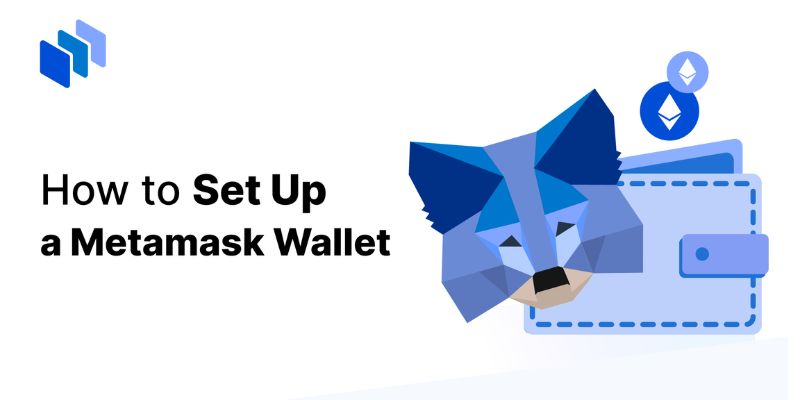
Creating Your MetaMask Wallet
Selecting a Strong Password
To kick off your MetaMask wallet setup, you need a strong password. Think tough. A tough password is like a strong lock – it keeps out unwanted guests. Mix letters, numbers, and symbols to make it extra secure.
Your MetaMask password locks your wallet on your device. But it can’t help if you forget it. So remember it! Or keep it somewhere safe. Not online though. Maybe write it down and hide it like a treasure.
Why bother with a good one? Simple. It’s your first guard against hackers. It stops them from getting your precious Ethereum and tokens.
Understanding and Storing Your Seed Phrase Securely
Next up is your seed phrase. It’s a set of 12 random words. These words are a big deal. They open up your MetaMask wallet if you switch phones or computers. A bit like if you move houses, you still need your key to get in.
Picture this: You lose your phone. Panic mode? Not if you’ve got your seed phrase! Write it down. Yes, with a pen and paper. Store it like a chocolate bar on a hot day – cool and safe.
Wherever you put it, make it hard for others to find. Some people even split it up and store it in different spots. That way, if someone finds one part, they won’t have the whole key to your digital cash box.
Never share your seed phrase. Not with friends, not online, not even if someone says they’re from MetaMask. Real MetaMask folks won’t ever ask for it. If you give it out, you might as well hand over your wallet’s keys.
And please, please don’t store it on a computer or phone. Hackers are clever. They can sneak into devices and snoop around. But they can’t snoop in your sock drawer.
If you back it up well, you’ll always be able to reach your digital cash, no matter what happens. It gives you power. Power to move your funds if something goes wrong. Keep it secret, keep it safe, and your seed phrase will be a powerful ally.
Always back up. Think of this phrase like a secret diary. If you lose your diary, your secrets are safe as long as you’ve got a backup hidden away. It’s the same with your seed phrase. If you lose access to your MetaMask, you can still get back in with your backup. It’s that important.
Remember, setting up your wallet right is the first step. Do it well, and you lay a rock-solid foundation for managing your digital gold.
Choosing a password and storing your seed phrase might not be as fun as buying your first token. But it’s the groundwork, the must-dos, for a secure cryptocurrency wallet. Do it once and do it right. Then it’s all smooth sailing – or should we say, smooth trading?

Funding and Managing Your Wallet
Adding Funds to Your MetaMask Wallet
Got your MetaMask set up? Nice work! Let’s add some funds. First, you need to get your wallet address – it’s like your account number for crypto. Open MetaMask and click on your account name to copy it. Now you can use this to receive Ethereum. But where do you get Ethereum? You can buy it on exchanges like Coinbase or Binance. After buying, withdraw it to your copied MetaMask address.
Don’t want to buy Ethereum? No problem! Maybe you have a friend who can send you some. Just give them your MetaMask address. If you have other cryptos, you can swap them for Ethereum on many platforms. Remember to check the transaction fees though, so you’re not surprised.
Sending and Receiving Ethereum and ERC20 Tokens
Ready to use your funds? Let’s roll. Sending Ethereum (or any ERC20 token) with MetaMask is easy. Open MetaMask and hit ‘Send’. Then, put in the recipient’s address – be sure it’s right. One mistake and your crypto could be gone forever. Next, enter how much you want to send. MetaMask will show you the gas fee. That’s the transaction cost. High traffic means high fees, so think about when to send.
Getting funds is simpler. Click on your account name to copy your address, then share it with whoever is sending you Ethereum or an ERC20 token. They send it; you get it – that’s it. Keep an eye on your MetaMask; the funds should show up after the blockchain confirms the transaction.
MetaMask helps you manage all your digital assets. But security comes first! Always double-check addresses and keep your seed phrase safe. More funds mean being more careful. And that’s how it’s done – managing your funds like a pro with MetaMask.
Enhancing Your MetaMask Security and Usage
Syncing with MetaMask Mobile for On-the-Go Access
Let’s talk about making your MetaMask wallet follow you. Yes, everywhere! With your phone. We are ditching the old-school way of only using wallets on computers. How cool is that? You can check your coins while you’re out.
To get started, you need to sync it with the MetaMask mobile app. First, you grab your phone. Then, find MetaMask in your app store. Hit download. Once it’s on your phone, open it up. Now, you might wonder, “Is it hard to sync?” Nope, it’s a breeze.
Here’s the game plan. On your desktop MetaMask, click the ‘Settings’ menu. Look for ‘Sync or Import’ and choose ‘Scan QR code’. Your phone’s camera will open. Point it at the QR code on your computer. Poof! Like magic, they link up!
Synced up? Yes! Now, your wallet’s ready for action, wherever you go. You add funds, send Ether, and even receive tokens — all in a few taps. Life just got way easier for you, the savvy Ethereum user.

Safeguarding Assets with MetaMask Wallet Encryption and Backup Procedures
Keeping your crypto safe? It’s like protecting treasure. You want a fortress, not a tent. MetaMask helps with that. But you play a big part, too.
Let’s get your assets locked up tight. Encryption? It’s just a fancy word for ‘coding’ your wallet so no one else can peek inside. And MetaMask does this out of the box. Cozy, right? Yet, there’s more to do.
Your must-have tool for ultimate safety? The seed phrase. It’s a list of words – only you should know them. They open the doors to your wallet if things go south. Think of them as the key to a secret safe where your digital dollars chill.
To set it up, write the words down. But don’t just stick them anywhere. Put them aside, safe and sound where only you can find them. And never, ever give them out. If someone else finds them, it’s game over for your treasure.
You might also hear folks say, “Back up your account!” Here’s the skinny on that. Making a backup is like having a plan B for your wallet. If disaster strikes – computer crashes, phone dives into a pool – you’ll be okay.
Go into MetaMask. Hit that ‘Settings’ button. Click ‘Security & Privacy’. Follow the steps to save your secret stuff. Do it now, and you’ll thank yourself later. Trust me.
Remember, friends, your MetaMask wallet is your crypto hub. Treat it like your online bank. Keep your password secret and strong. Stick to these tips. You’ll sleep better at night knowing your digital dough is under lock and key.
There you have it, folks. Sync with your phone for easy peasy access. Write down your seed phrase for a tight security blanket. Back up like a boss. And keep it all hush-hush for a fortress of solitude. Stay safe on your crypto quest!
In this guide, we walked you through MetaMask from start to finish—installing it on Chrome and Firefox, then diving into creating your secure wallet. Remember, picking a solid password and keeping your seed phrase safe is key. We also covered how to add funds and handle Ethereum and tokens. Finally, we showed you how to sync with the mobile app and protect your assets. My final thought? MetaMask is a powerful tool for your crypto journey; use it wisely and enjoy the ride! Stay sharp and stay safe out there!
Q&A :
How do I create a new MetaMask wallet?
To set up a new MetaMask wallet, first download and install the MetaMask extension for your web browser or the mobile app. Once installed, open MetaMask and select ‘Create a Wallet’. Follow the on-screen instructions to create a new wallet, which will include setting a secure password and safely storing your seed phrase. After setting up, your new wallet will be ready to use for storing and managing cryptocurrencies.
What is the first step to setting up MetaMask on a browser?
The first step in setting up MetaMask on a browser is to go to the official MetaMask website and choose the version of the MetaMask extension compatible with your browser (Chrome, Firefox, Edge, or Brave). Click on “Install MetaMask for [Your Browser]” and then add the extension. After the extension is installed, click on the MetaMask icon in the browser extension area to start the setup process.
Can I use MetaMask on my smartphone?
Yes, MetaMask is available as a mobile app for both iOS and Android devices. You can download it from the App Store or Google Play Store. Once downloaded, open the app and either import an existing wallet using the seed phrase or create a new one by following the on-screen instructions.
How do I back up my MetaMask wallet?
Backing up your MetaMask wallet is crucial to ensure the security of your assets. To back it up, locate the seed phrase, aka the secret recovery phrase, which was given to you when you created your MetaMask wallet. Write this phrase down on paper and store it in a secure location, or use a digital backup method that is safe and encrypted. Never share your seed phrase with anyone or store it on an internet-connected device.
Is it safe to use MetaMask for cryptocurrency transactions?
MetaMask is considered safe to use for cryptocurrency transactions, as it encrypts your private keys and stores them locally on your device, providing a layer of security. However, as with any digital wallet, you must practice safe security measures—such as keeping your seed phrase secure, having a strong password, being wary of phishing sites, and regularly updating your browser and extensions. Always make sure you’re interacting with the legitimate MetaMask app or extension to avoid scams.